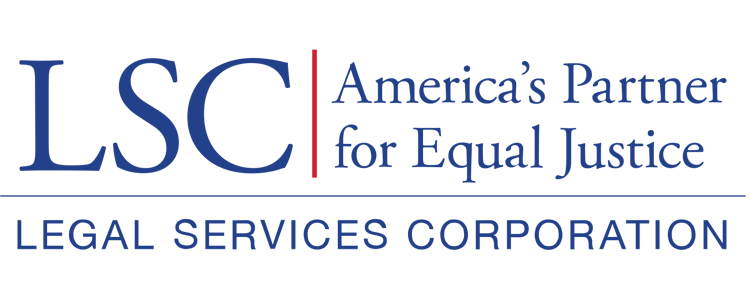After updating all staff contact fields, users should move onto the Subgrantee Organization section. Here we ask that users check and update all subgrantee office locations, including reviewing the address of the subgrantee and all other required information. Select the blue pencil icon to edit the subgrantee organization information.
Figure 44: Image of the Subgrantee Organizations Section of the Grantee Profile and the Edit Icon
Although the subgrantee start date and end date (if “inactive” is selected) are not required in the pop-up window, LSC would like to have that information. Select the Save button once finished updating the information.
Figure 45: Image of the Edit Subgrantee Organization Pop-up Window
As a final note, if a subgrantee organization is not present, please select the New button to add that subgrantee organization by filling out the same fields as mentioned above.
Figure 46: Image of the New Button on the Subgrantee Organizations Section of the Grantee Profile