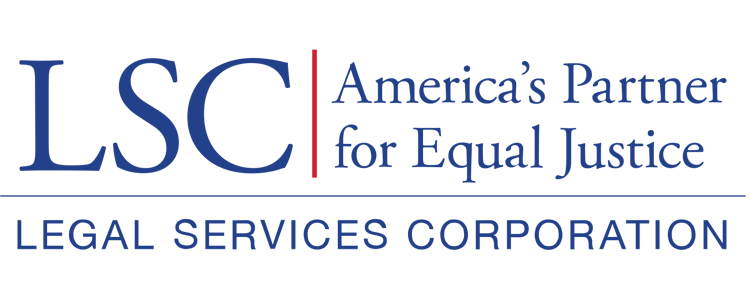Users will receive a GrantEase email notification indicating whether LSC has approved or denied their request.
GrantEase System-Generated Email Notifications
Users will receive one of three types of notices:
- The request has been returned (which can occur for various reasons).
- The request has been approved.
- The request has been denied.
Figure 26: Image of Returned Request Email
Figure 27: Image of Approved Request Email
Figure 28: Image of Denied Request Email
Locating LSC’s Response in GrantEase
To review LSC’s response, users will need to locate the Prior Approval Request record in GrantEase. Users should select their Grantee Profile in the left-hand sidebar of the home screen and then select the Oversight tab.
Figure 29: Image of Navigating to the Grantee Profile Page
Figure 30: Image of Selecting the Oversight Tab on the Grantee Profile Page
Oversight Tab
Once in the Oversight tab, users will find multiple sections that relate to the oversight processes.
Users should scroll to the Waivers and Prior Approvals section and then select the green eyeball icon next to the respective Prior Approval Request record to view the record.
Figure 31: Image of Navigating to the Waivers and Prior Approvals Section of the Oversight Tab
Users will be able to check the status of their request by viewing the status bar.
Figure 32: Image of the Prior Approval Request Status Bar