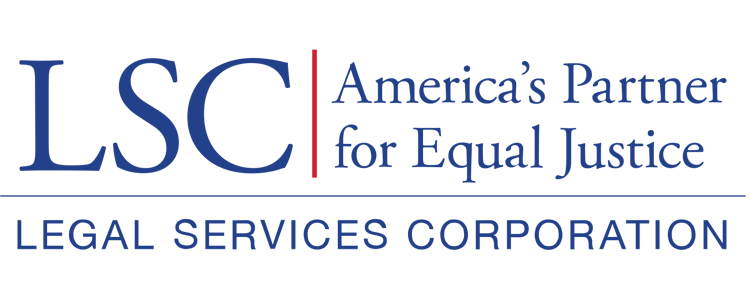Users should submit the Prior Approval request to the grantor by selecting the Submit to Grantor button on the top or bottom right-hand of the screen.
Figure 24: Image of Selecting the Submit to Grantor Button for a Prior Approval Form
Once the users select the Submit to Grantor button, they will either be prompted to rectify any validation errors that appear, OR they will receive confirmation that the status of the application has been moved Submitted.
Figure 25: Image of a Prior Approval Request Submission Status