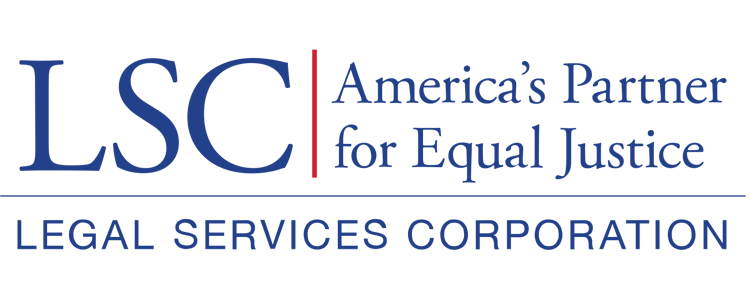Once in the Prior Approval Form, users will see several tabs including, the Overview and Attachments tabs.
Overview Tab
Users should first select the Overview tab and review the Instructions section for Prior Approvals.
Figure 9: Image of the Prior Approval Form Instructions Section in the Overview Tab
Justification for Late Submission or Outside of Current Fiscal Year Section
If users’ organizations are submitting a prior approval request, they only need to complete this section if they are submitting exigent circumstances documentation within more than 30-days after the circumstances necessitating the purchase or contract have ended. See 45 CFR § 1631.3(2).
Figure 10: Image of the Prior Approval Form Justification Section in the Overview Tab
If users add information to the Justification section, they should select the Save button in the right-hand side upon completion.
Figure 11: Image of Selecting the Save Button