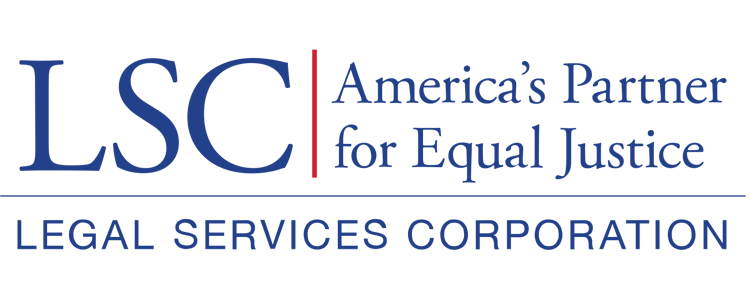When users enter the application, they will see the same tabs that existed in the Pre-Application, including Overview, Additional Information, Attachments, History, and Collab (which is a non-functioning tab).
Figure 1: Image of the Created Application Overview Screen
Overview Tab
Users should begin their application by scrolling through the Overview tab and ensuring that all information is accurate. Begin by reading the introduction, which offers some important reminders for the application process.
Figure 2: Image of the Created Application Overview Screen
If at any time during this process users would like more information about the information in the boxes, they should select the blue i (information) icon located next to an item for additional guidance.
Figure 3: Image of the Applicant Information, Opportunity Overview, and Application Overview Sections
If users have updated their Grantee Profile prior to starting the application process, they will no longer need to edit staff contact information or Board Member information.
Figure 4: Image of Created Application Staff Contact Section
Figure 5: Image of the Created Application Board Member Section
Figure 6: Image of the Terms & Conditions Section, Acknowledgement Section and Save Button