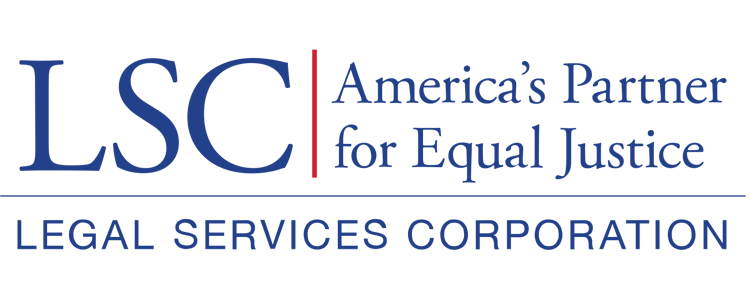The staff member who is invited into the system will need to check their email and open the message containing their registration information. Click on the link that says, “click here.”
Figure 3: Image of Email Notification for New Users
The staff member will be taken to a web page where he/she will be prompted to enter personal information. Select the Save button when finished.
Figure 4: Image of New User Login Screen
Click the box that reads “I’m not a robot,” then press the Submit button.
Figure 6: Image of Captcha Confirmation Screen
Users will see a message stating that their registration is complete, and they will receive an email from salesforce.com with their username and password.
Figure 7: Image of New User Registration Confirmation