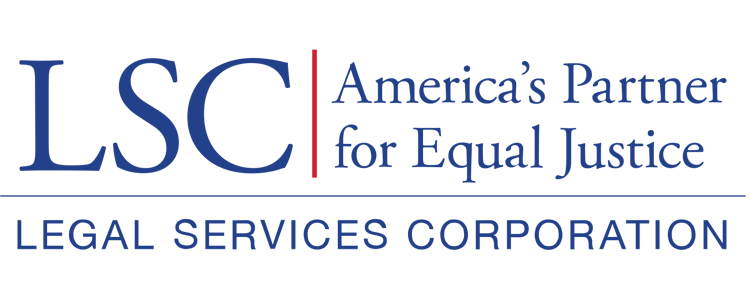Applications WILL NOT BE considered COMPLETE without ALL of the REQUIRED documents being included before submission of the application.
With the deployment of GrantEase, users will no longer need to wait to upload their own documents. Rather, they can upload documents and amend their Grantee Profile on their own. We encourage users to do so regularly and when changes occur.
Locating the Attachments Tab
The Attachments tab is within the Grantee Profile under the Activities tab.
Figure 49: Image of the Attachments Tab in the Grantee Profile
Once users select the attachments tab, they will be able to view the documents that LSC requires to be uploaded.
Figure 50: Image of the Search Box and Filter for the Supporting Documents Checklist
As with other screens, users can search for pre-existing attachments by typing in the search box. Users can also filter for specific attachments.
The attachments table has several columns, including:
- Description, which provides a description of the document,
- Category,
- Required (LSC requires all documents listed, please disregard this column),
- Document Link (Which will provide sample templates),
- Date Attachment Was Added, and the
- Actions.
To upload the attachments required for their Basic Field Grant Application, users should select the green cloud icon , then choose the document, upload it, and save it.
Figure 51: Image of the Upload Attachments Pop-Up Window