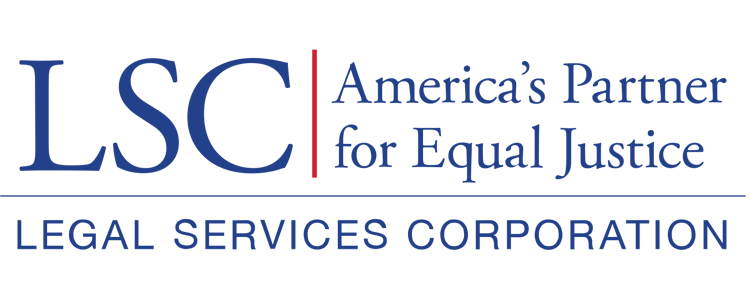GAR Validation Errors
Error Codes and Corrections
| Action | Grantee Level/Service Area form | GAR Form | GAR / Grantee Profile Section | Question / Field | Validation | Additional Notes |
| Validate Form | Grantee Level | Grantee Level Forms | Additional Case Information | 3. Cases Closed Not Reported to LSC (Number of non-LSC funded Cases not reported to LSC).* | Value provided should not be greater than 10,000. | |
| Validate Form | Validations for required responses/fields | |||||
| Save or File Upload | Validations to prevent negative numbers. | Exception for Expenses and Revenue forms under service area forms. | ||||
| GAR Submission | Grantee Branch Office | Office type | Only one ‘active’ office needs to be identified as a main office on the grantee profile. |
| Action | Grantee Level/ Service Area form | GAR Form | GAR / Grantee Profile Section | Question / Field | Validation | Additional Notes |
| GAR Submission | Grantee Staff Contacts | Service Area allocation | At least once service area must be associated for each staff contact. | Check is performed on staff contacts who are current staff and also on the staff contacts who were active for some time during the reporting year. | ||
| GAR Submission | Grantee Staff Contacts | Service Area allocation | The sum of service area percentage must be 100% for each staff contact. | Check is performed on staff contacts who are current staff and also on the staff contacts who were active for some time during the reporting year. | ||
| GAR Submission | Service Area | Demographics | Gender | The sum of Gender and Groups in Demographics form must be equal to the sum of Staff and PAI case closures entered on the Case Services Form. | ||
| GAR Submission | Service Area | Demographics | Veteran Status | The sum of Veteran and Groups in Demographics form must be equal to the sum of Staff and PAI case closures entered on the Case Services Form. | ||
| GAR Submission | Service Area | Demographics | Total Clients Entered for Age & Ethnicity | The sum of Age/Ethnicity and Groups in Demographics form must be equal to the sum of Staff and PAI case closures entered on the Case Services Form. | ||
| GAR Submission | Service Area | Demographics | Language | The sum of Language and Groups in Demographics form must be equal to the sum of Staff and PAI case closures entered on the Case Services Form. | ||
| GAR Submission | Service Area | Categories of PAI - Basic Field Only | Pro Bono | Enter either value or zero in each cell | ||
| GAR Submission | Service Area | Categories of PAI - Basic Field Only | Compensated | Enter either value or zero in each cell | ||
| GAR Submission | Service Area | Categories of PAI - Basic Field Only | Totals | Total of all PAI Cases Closed should equal the Total number of PAI case closures recorded in the Case Services form. | ||
| GAR Submission | GAR main screen | Staff and PAI Case Services | Totals | Sum of Staff and PAI Cases Services must not be grater that 100,000. | ||
| Action | Grantee Level/Service Area form | Staff Contacts | All required fields | All the required fields on each of the staff contacts must be provided to proceed with GAR submission. | Required fields on staff contacts: First Name Last Name Phone Key Staff Designation Role Birth Year Gender Race / Ethnicity Language Attorney Annual Salary Hours Per Week Annual Other Compensation Start Date Years Experience - Grantee Years Experience - Job Years Experience - Professional Staff Contact Status |
Self-Inspection and Ongoing Compliance Oversight Validation Errors
Error Codes and Corrections
Self-Inspection Certification and Summary Form
Self-Inspection Section:
During the editing of this section, respondents will encounter the above message if the response to question one (1) is either 74 or below or 301 or above.
To resolve, enter a number either equal to or between 75 and 300.
During the editing of this section, respondents will encounter the above message if the number entered in response to question two (2) is larger than the number entered in response to question one.
During the validation of the Self-Inspection Certification and Summary Form, respondents will encounter the above message if the number entered in response to question two (2) is zero (0) yet a number/s were entered into at least one row of the Number of Cases with Error column of the Self-Inspection Summary table.
Self-Inspection Summary section:
During the editing of this table, respondents will encounter the above message if it is missing responses.
To resolve, locate the table cell missing a response, fill in the response, and press the Save button.
NOTE that each row must have responses in both the Number of Cases with Error and Corrective Action (Yes/No) columns.
If there are no cases to report for the row, enter a zero (0) in the Number of Cases with Error column; if no corrective actions were taken, select “No” from the dropdown.
During form validation, respondents will encounter the above message if the Self-Inspection Summary table is missing data or responses.
To resolve, select the Edit button in the top right and add the missing data to the table.
During the editing of this table, respondents will encounter the above message if a response in the column Number of Cases with Errors includes a negative number or a number that is more than the response to question two in the Self-Inspection section of the form.
Ongoing Compliance Oversight Form:
During the editing of individual rows, respondents will encounter the above message if “Yes” is selected in the Errors Identified column and no response was entered or chosen in the Corrective Actions Taken column.
To resolve, open the record and select the appropriate response/s from the options provided under the Corrective Actions Taken header. Alternatively, if no errors were identified, respondent should then open the record using the Edit icon and select “No” from the dropdown.
During the editing of individual rows, respondents will encounter the above message if “Other” is selected in the Corrective Actions Taken column and no text was entered into the “If you have selected ‘Other’ for Corrective Actions Taken, please elaborate:” box.
To resolve, open the record and either enter text into the “If you have selected ‘Other’…” box or uncheck the “Other” box under Corrective Actions Taken.
During form validation, respondents will encounter the above message if responses have not been entered into at least the Errors Identified column.
To resolve, respondents should locate the row/s with missing responses, select the Edit icon, and provide a response from the options provided.