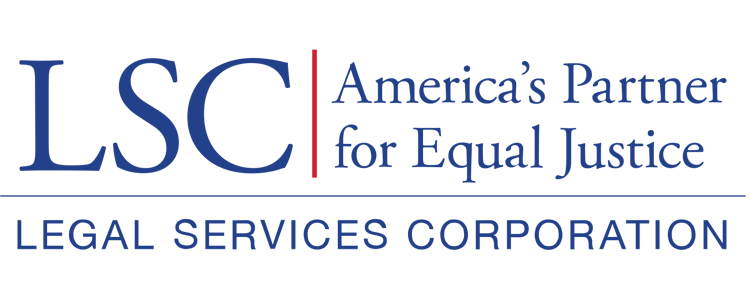If at any time users forget their password or need to reset it, they may do so from the GrantEase login portal. Under the right block, select the “Forgot Password” link.
Figure 2: Image of Forgot Password Link
Clicking the forgot password link will take users to the password reset screen. Here, users should enter their username and select the Reset Password button.
Figure 3: Image of Reset Password Button
After selecting the reset password button, users will be prompted with a confirmation message informing them that their request for a password reset has been received.
Figure 4: Image of Password Reset Request Received
Users will then receive an email with instructions on how to reset the password. Select the hyperlink to proceed. Users will be taken to the GovGrants Portal where they can set their password once again. Users may not use a password that has been previously used. Enter a password and select “Change Password” to complete the password reset/recovery process.
Figure 5: Image of Change Password Button