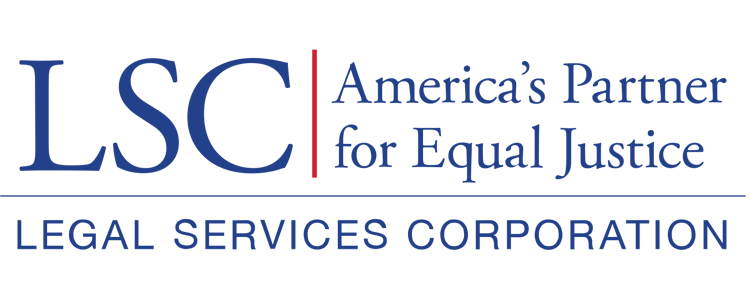Once users have selected the blue pencil icon or created a New Subgrant Application, they will see the application layout screen, which includes the Overview, Attachments, History, and Collab tabs.
Figure 6: Image of the Second Renewal question and Create Application Button
Introduction Section
Users should start by reviewing the Introduction section in the Overview tab, which will provide details on the necessary documents and attachments for this application.
Figure 7: Image of the Introduction Section of the Subgrant Application in the Overview Tab
Subgrantee Organization
After viewing the introduction section, users should scroll down to the Subgrantee Organization section, where they will be prompted to designate the subgrantee organization. Remember, if a user cannot locate their subgrantee organization, they will need to go back to the Grantee Profile and add the subgrantee organization there. Once users have searched for and located the subgrantee organization, they will choose the Select button.
Subgrant Application Overview
After users designate their subgrant organization, they should proceed to the next section that appears, the Subgrant Application Overview section. This section will require further detail about the specific Subgrant Application, namely who the point of contact is for this Subgrant Application, what the amount of the proposed subgrant is, the proposed subgrant start date, and the proposed subgrant end date.
Figure 8: Image of the Subgrantee Organization Designation and Application Overview
Subgrant Acknowledgement
Once all information has been entered, users can read about the required documentation and finally acknowledge the accuracy of the application by selecting the box next to “I Agree,” followed by selecting the Save button.
Figure 9: Image of the Subgrant Application Acknowledgment Box