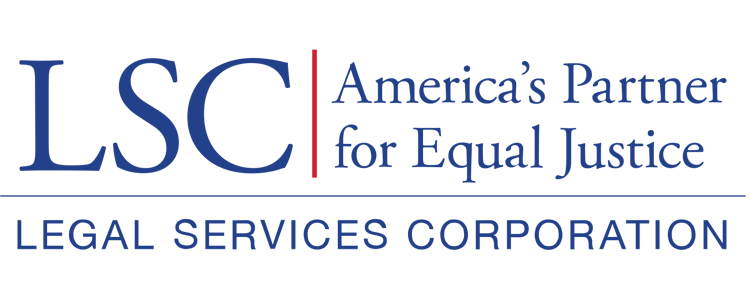Once all forms have been thoroughly completed, validated, and all information is accurate, and up-to-date, users can submit the Basic Field Grant application to LSC. To do this, users must select the Submit Application button.
Figure 57: Image of Selecting Submit Application Button
Be aware that if there are missing components in the application, this will NOT stop the application from being submitted. Thus, please double-check each form, each section within the forms, and any required attachments.
As a reminder, GrantEase does not have an automatic spellchecking function, as mentioned earlier; thus, users should be sure to check the spelling and grammar in all narrative responses using a third-party application in their browser or elsewhere.
Once users have selected the submit button, a pop-up window will appear, asking the user to confirm that they want to submit the application.
Figure 58: Image of the Submission Confirmation Pop-Up Window
After confirming that the user wants to submit the application, the next screen will change from “Created” to “Submitted.”
Figure 59: Image of the Submitted Status Bar Change to the Basic Field Grant Application
This concludes their organization’s official application submission to LSC.