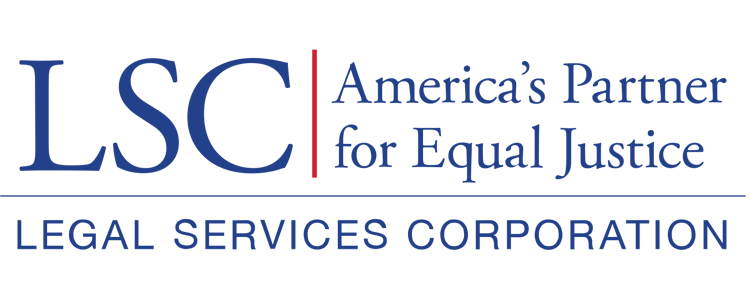Within 30 days of the original SGC or SC reporting deadline, the CEO or Executive Director of the grantee organization will receive a GrantEase email notification that LSC has provided a response to their SGC report.
Locating LSC’s Response in GrantEase
To review LSC’s response, users will need to locate the Special Grant Conditions and Subgrant Special Conditions record in GrantEase. Users should select their Grantee Profile in the left-hand sidebar and then select the Oversight tab.
Figure 24: Image of Navigating to the Grantee Profile
Figure 25: Image of Selecting the Oversight Tab in the Grantee Profile
Oversight Tab
Once in the Oversight tab, users will navigate to the Special Grant Conditions section or Subgrant Special Conditions section and select the green eyeball icon next to the respective SGC or SC record.
Figure 26: Image of SGC and SC sections in the Oversight Tab
Figure 27: Image of Selecting the View Icon for a Specific Special Grant Condition
Once users select the green eyeball icon, they will be taken to SGC or SC record. As the process for reviewing LSC’s response on the Special Grant Conditions and Subgrant Special Conditions is the same, users would use the steps outlined for either type of report.
Users should navigate to the Grantee Reports and LSC Responses section.
Grantee Reports and LSC Responses Section
In the Grantee Reports and LSC Responses section, users will see several columns associated with LSC’s response that now have information:
- LSC’s Response: LSC’s written response
- Response Submitted By: LSC staff who submitted the response
- Response Submitted Date: The date that LSC submitted their response
- Report Status: “Satisfactory” or “Not Satisfactory”
PLEASE NOTE: A “satisfactory” status means that LSC has accepted the report and doesn’t require any follow-up for that particular reporting deadline. “Satisfactory” does not mean that the SGC is closed. A “Not Satisfactory” status indicates that the report was insufficient, and LSC requires additional information.
Figure 28: Image of LSC Response Columns in the Grantee Reports and LSC Responses Section
LSC will close an SGC when additional reporting is no longer required. There are two types of closed statuses:
- Closed – Satisfied: indicates that the SGC is fully satisfied, and the grantee is not required to submit any additional reports.
- Closed – Not Satisfied: indicates that the SGC is not satisfied, and the grantee is not required to submit any additional reports. Typically, when an SGC is “Closed – Not Satisfied,” the SGC will be recommended again in the next grant cycle.