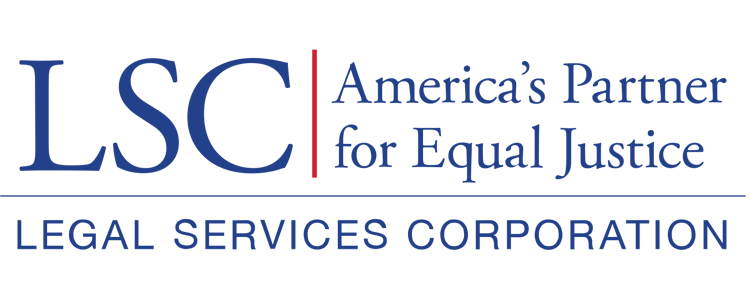Upon completion of the sections in the Special Grant Condition or Subgrant Special Condition report screen, users will select the Submit Report button on the top right-hand side of the screen to submit the report.
Figure 22: Image of Selecting the Submit Report Button After Completing the SGC Report(s)
Once the SGC Report has been submitted, users will see that the “Report Submitted By” and “Report Submission Date” fields in the Special Grant Condition Information section of the SGC have been updated the submission information.
Figure 23: Image of Updated Special Grant Condition Information section
If there are any concerns or issues with this report, grantees should reach out to their respective LSC liaison. Users can find their assigned LSC liaison at the bottom of the Overview tab on their Grantee Profile. Users experiencing technical issues should reach out to granteasesupport@lsc.gov.