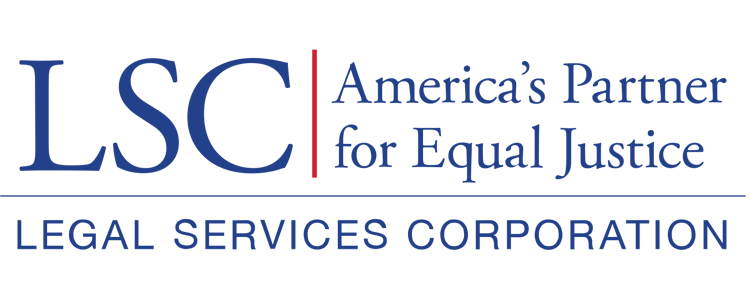Attachments Tab
To find the Basic Field Grant award letter, users should select the Attachments tab.
Figure 13: Image of Navigating to the Attachments Tab
Users will see their Award Letters and Digital Signature Documents.
Figure 14: Image of the Award Letter and Digital Signature Document Section
Viewing the Signed Award Letter
To view a signed award letter, users should select the View link to open the signed PDF.
Figure 15: Image of Selecting the View Icon for an Award Letter
The award letter will open in a new window.
Figure 16: Image of a Sample Award Letter
Downloading and Signing the Award Letter
To download an award letter, users should select the orange cloud icon.
Figure 17: Image of Selecting the Orange Cloud Icon for an Award Letter
Once users download the award letter, they may electronically sign the document.